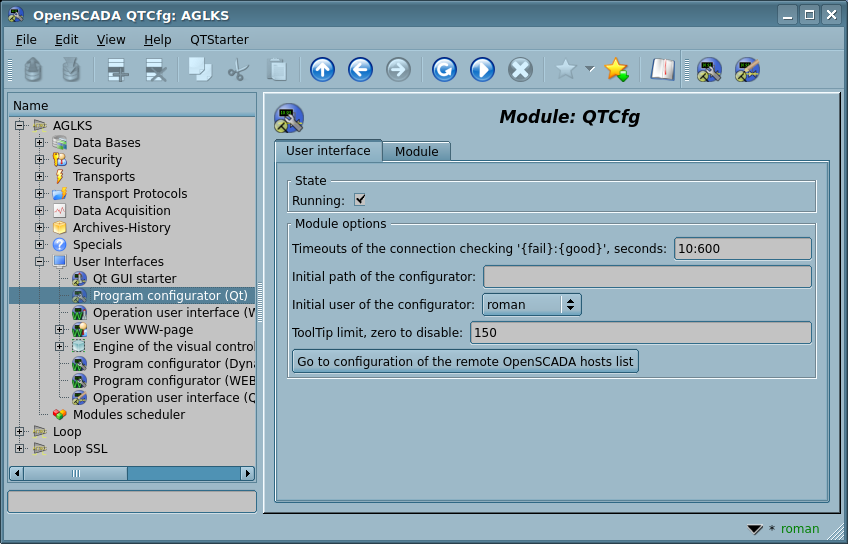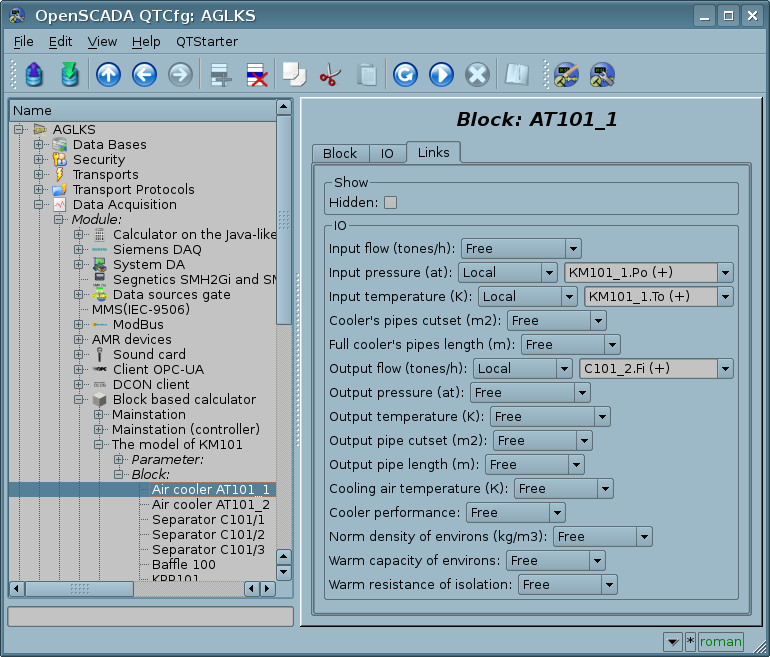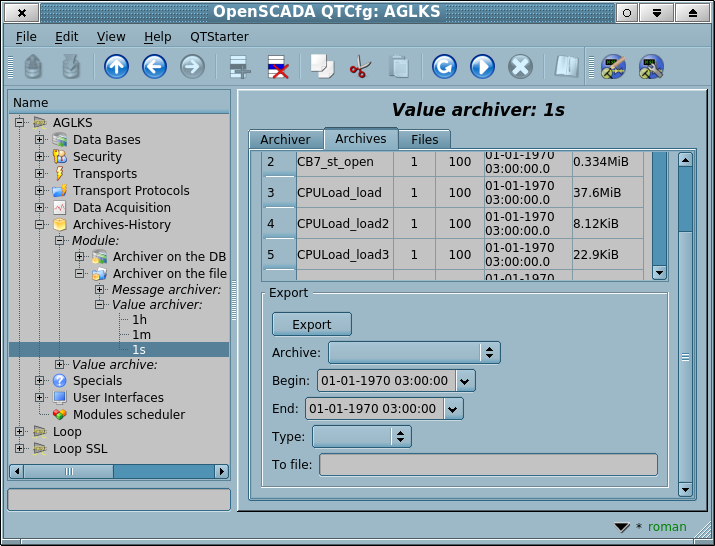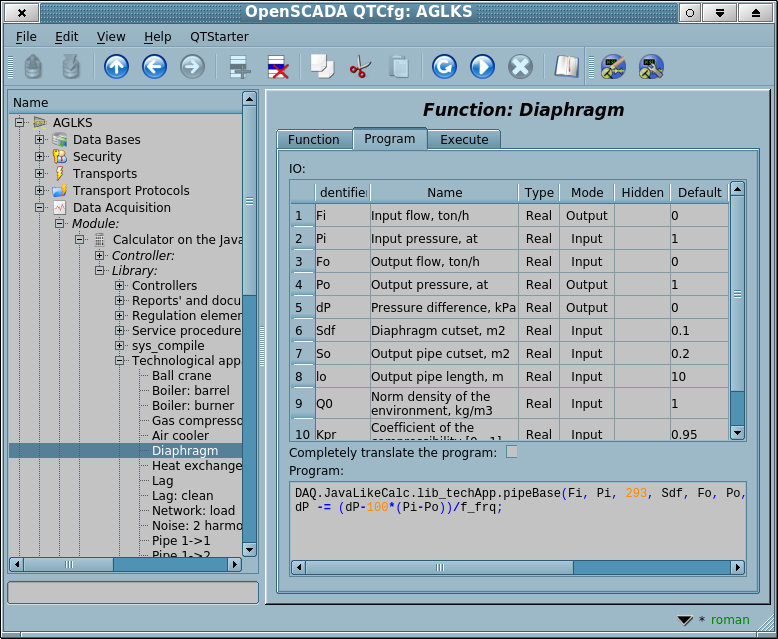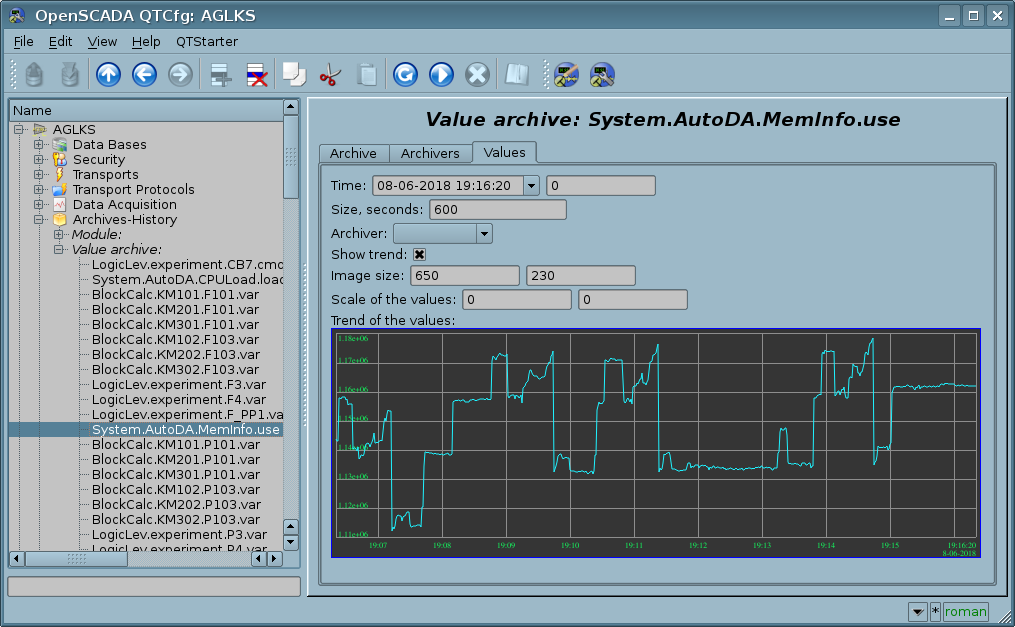(Marked this version for translation) |
|||
| Line 10: | Line 10: | ||
| [[Special:MyLanguage/Modules/QTCfg|QTCfg]] || Program configurator (Qt) | | [[Special:MyLanguage/Modules/QTCfg|QTCfg]] || Program configurator (Qt) | ||
</translate> | </translate> | ||
| − | | 4. | + | | 4.2 || GPL2 || ui_QTCfg.so || en,uk,ru,de || x86,x86_64,ARM |
<translate> | <translate> | ||
<!--T:26--> | <!--T:26--> | ||
<section end=info /> | <section end=info /> | ||
| − | | UI || Roman Savochenko | + | | UI || {{Author|Roman Savochenko|Maxim Lysenko (2009) — the page translation}} || Provides the Qt-based configurator of OpenSCADA. |
|} | |} | ||
</translate> | </translate> | ||
| Line 22: | Line 22: | ||
<translate> | <translate> | ||
<!--T:2--> | <!--T:2--> | ||
| − | The | + | The module provides the configurator of OpenSCADA, which based on the multi-platform library [http://qt.io Qt] of the graphical user interface (GUI) of initially created by the firm [http://www.trolltech.com TrollTech]. |
<!--T:3--> | <!--T:3--> | ||
| − | + | The module is based on the control interface language of OpenSCADA, which means providing a single configuration interface. Update of the module may be required only in the case of updating the specification of the control interface language. To query the page context, group query of the control interface is used, which allows you to optimize the time of remote access on high-latency and slow communication channels. | |
<!--T:4--> | <!--T:4--> | ||
| − | + | Let's examine the working window of the configurator in Figure 1. | |
<!--T:5--> | <!--T:5--> | ||
| Line 34: | Line 34: | ||
<!--T:6--> | <!--T:6--> | ||
| − | + | The operating window of the configurator consists of the following parts: | |
| − | :1 ''Menu'' — contains | + | :1 ''Menu'' — contains the drop-down menu of the configurator. |
| − | :2 ''Toolbar'' — contains buttons | + | :2 ''Toolbar'' — contains quick control buttons. |
| − | :3 ''Navigator'' — | + | :3 ''Navigator'' — designed for direct navigation by the control tree. |
| − | ::3.1 Text | + | ::3.1 Text entry field to search for an item in the current tree branch. |
| − | :4 ''Status line'' — indicating the status | + | :4 ''Status line'' — indicating the configurator status. |
| − | ::4.1 ''Indicator/choice of the user'' — displays the current user | + | ::4.1 ''Indicator/choice of the user'' — displays the current user, by double-clicking the user selection dialog opens. Contains also an indicator of changes in the configuration. |
| − | :5 ''Workplace field'' — | + | :5 ''Workplace field'' — divided to parts: |
| − | ::5.1 ''Node name'' — contains | + | ::5.1 ''Node name'' — contains the current node name. |
| − | ::5.2 ''Tabulator of the working areas'' — the root | + | ::5.2 ''Tabulator of the working areas'' — the root pages (control areas) of the node are placed into the tabulator. The control areas of the following levels are placed on the main control place. |
<!--T:7--> | <!--T:7--> | ||
Menu of the configurator contains the following items: | Menu of the configurator contains the following items: | ||
| − | * ''File'' — | + | * ''File'' — group of the general commands: |
| − | ** ''Load from DB'' — | + | ** ''Load from the DB'' — loads the selected object or branch of the object from the database. |
| − | ** ''Save to DB'' — | + | ** ''Save to the DB'' — saves the selected object or branch of the object to the database. |
| − | ** ''Close'' — | + | ** ''Close'' — closes the configurator window. |
| − | ** ''Quit'' — | + | ** ''Quit'' — quits OpenSCADA. |
* ''Edit'' — editing commands: | * ''Edit'' — editing commands: | ||
| − | ** ''Add'' — | + | ** ''Add'' — adds a new object to the container. |
| − | ** ''Delete'' — | + | ** ''Delete'' — deletes the selected object. |
| − | ** ''Copy item'' — | + | ** ''Copy item'' — copies the selected object. |
| − | ** ''Cut item'' — | + | ** ''Cut item'' — cuts of the selected object. The original object is removed after paste. |
| − | ** ''Paste item'' — | + | ** ''Paste item'' — pastes of the copied or cut item. |
* ''View'' — navigation and control of the view commands: | * ''View'' — navigation and control of the view commands: | ||
| − | ** ''Up'' — | + | ** ''Up'' — goes to the parent page. |
| − | ** '' | + | ** ''Back'' — goes back to the previous page. |
| − | ** '' | + | ** ''Forward'' — goes forward to the forward page. |
| − | ** ''Refresh'' — | + | ** ''Refresh'' — refreshes the current page. |
| − | ** ''Start'' — | + | ** ''Start'' — runs periodically update of the current page content with an interval of one second. |
| − | ** ''Stop'' — | + | ** ''Stop'' — stops periodically update of the current page content with an interval of one second. |
* ''Help'' — assistance call commands: | * ''Help'' — assistance call commands: | ||
| − | ** ''About'' — information about | + | ** ''About'' — information about this module and OpenSCADA. |
** ''About Qt'' — information about the Qt library. | ** ''About Qt'' — information about the Qt library. | ||
| − | ** ''QTCfg | + | ** ''Manual on 'QTCfg' '' — calls inline or offline manual on the module QTCfg. |
| − | ** ''OpenSCADA | + | ** ''Manual on 'OpenSCADA 0.9' '' — calls inline or offline index of links to documents and manuals on OpenSCADA. |
| − | ** '' | + | ** ''Manual on the page'' — calls inline or offline manual on selected page. |
| − | ** ''What's | + | ** ''What's This'' — requests information for the interface elements and receive their full contextual help. |
<!--T:8--> | <!--T:8--> | ||
The toolbar contains the following management buttons (from left to right): | The toolbar contains the following management buttons (from left to right): | ||
| − | * ''Load from DB'' — | + | * ''Load from the DB'' — loads the selected object or branch of the object from the database. |
| − | * ''Save to DB'' — | + | * ''Save to the DB'' — saves the selected object or branch of the object to the database. |
| − | * ''Up'' — | + | * ''Up'' — goes to the parent page. |
| − | * '' | + | * ''Back'' — goes back to the previous page. |
| − | * '' | + | * ''Forward'' — goes forward to the forward page. |
| − | * ''Add'' — | + | * ''Add'' — adds a new object to the container. |
| − | * ''Delete'' — | + | * ''Delete'' — deletes the selected object. |
| − | * ''Copy item'' — | + | * ''Copy item'' — copies the selected object. |
| − | * ''Cut item'' — | + | * ''Cut item'' — cuts of the selected object. The original object is removed after paste. |
| − | * ''Paste item'' — | + | * ''Paste item'' — pastes of the copied or cut item. |
| − | * ''Refresh'' — | + | * ''Refresh'' — refreshes the current page. |
| − | * ''Start'' — | + | * ''Start'' — runs periodically update of the current page content with an interval of one second. |
| − | * ''Stop'' — | + | * ''Stop'' — stops periodically update of the current page content with an interval of one second. |
| − | * '' | + | * ''Manual on the page'' — calls inline or offline manual on selected page. |
| − | * Call buttons of the modules of | + | * Call buttons of the graphical interface modules of OpenSCADA based on the Qt library |
<!--T:9--> | <!--T:9--> | ||
In the navigation tree the context menu of following contents is supported: | In the navigation tree the context menu of following contents is supported: | ||
| − | * ''Load from DB'' — | + | * ''Load from the DB'' — loads the selected object or branch of the object from the database. |
| − | * ''Save to DB'' — | + | * ''Save to the DB'' — saves the selected object or branch of the object to the database. |
| − | * ''Add'' — | + | * ''Add'' — adds a new object to the container. |
| − | * ''Delete'' — | + | * ''Delete'' — deletes the selected object. |
| − | * ''Copy item'' — | + | * ''Copy item'' — copies the selected object. |
| − | * ''Cut item'' — | + | * ''Cut item'' — cuts of the selected object. The original object is removed after paste. |
| − | * ''Paste item'' — | + | * ''Paste item'' — pastes of the copied or cut item. |
| − | * ''Refresh the | + | * ''Refresh the items tree'' — refreshes the navigation tree content. |
<!--T:10--> | <!--T:10--> | ||
| − | The control | + | The control elements are divided to: basic, commands, lists, tables and images. All items are displayed in the sequence strictly appropriate to their location in the description of the control interface language. |
| + | |||
| + | {{Constr|The translation checking and actualizing is going here.}} | ||
== Configuration == <!--T:11--> | == Configuration == <!--T:11--> | ||
Revision as of 16:29, 8 June 2018
| Module | Name | Version | License | Source | Languages | Platforms | Type | Author | Description |
|---|---|---|---|---|---|---|---|---|---|
| QTCfg | Program configurator (Qt) | 4.2 | GPL2 | ui_QTCfg.so | en,uk,ru,de | x86,x86_64,ARM | UI | Roman Savochenko Maxim Lysenko (2009) — the page translation |
Provides the Qt-based configurator of OpenSCADA. |
Contents
[hide]The module provides the configurator of OpenSCADA, which based on the multi-platform library Qt of the graphical user interface (GUI) of initially created by the firm TrollTech.
The module is based on the control interface language of OpenSCADA, which means providing a single configuration interface. Update of the module may be required only in the case of updating the specification of the control interface language. To query the page context, group query of the control interface is used, which allows you to optimize the time of remote access on high-latency and slow communication channels.
Let's examine the working window of the configurator in Figure 1.
The operating window of the configurator consists of the following parts:
- 1 Menu — contains the drop-down menu of the configurator.
- 2 Toolbar — contains quick control buttons.
- 3 Navigator — designed for direct navigation by the control tree.
- 3.1 Text entry field to search for an item in the current tree branch.
- 4 Status line — indicating the configurator status.
- 4.1 Indicator/choice of the user — displays the current user, by double-clicking the user selection dialog opens. Contains also an indicator of changes in the configuration.
- 5 Workplace field — divided to parts:
- 5.1 Node name — contains the current node name.
- 5.2 Tabulator of the working areas — the root pages (control areas) of the node are placed into the tabulator. The control areas of the following levels are placed on the main control place.
Menu of the configurator contains the following items:
- File — group of the general commands:
- Load from the DB — loads the selected object or branch of the object from the database.
- Save to the DB — saves the selected object or branch of the object to the database.
- Close — closes the configurator window.
- Quit — quits OpenSCADA.
- Edit — editing commands:
- Add — adds a new object to the container.
- Delete — deletes the selected object.
- Copy item — copies the selected object.
- Cut item — cuts of the selected object. The original object is removed after paste.
- Paste item — pastes of the copied or cut item.
- View — navigation and control of the view commands:
- Up — goes to the parent page.
- Back — goes back to the previous page.
- Forward — goes forward to the forward page.
- Refresh — refreshes the current page.
- Start — runs periodically update of the current page content with an interval of one second.
- Stop — stops periodically update of the current page content with an interval of one second.
- Help — assistance call commands:
- About — information about this module and OpenSCADA.
- About Qt — information about the Qt library.
- Manual on 'QTCfg' — calls inline or offline manual on the module QTCfg.
- Manual on 'OpenSCADA 0.9' — calls inline or offline index of links to documents and manuals on OpenSCADA.
- Manual on the page — calls inline or offline manual on selected page.
- What's This — requests information for the interface elements and receive their full contextual help.
The toolbar contains the following management buttons (from left to right):
- Load from the DB — loads the selected object or branch of the object from the database.
- Save to the DB — saves the selected object or branch of the object to the database.
- Up — goes to the parent page.
- Back — goes back to the previous page.
- Forward — goes forward to the forward page.
- Add — adds a new object to the container.
- Delete — deletes the selected object.
- Copy item — copies the selected object.
- Cut item — cuts of the selected object. The original object is removed after paste.
- Paste item — pastes of the copied or cut item.
- Refresh — refreshes the current page.
- Start — runs periodically update of the current page content with an interval of one second.
- Stop — stops periodically update of the current page content with an interval of one second.
- Manual on the page — calls inline or offline manual on selected page.
- Call buttons of the graphical interface modules of OpenSCADA based on the Qt library
In the navigation tree the context menu of following contents is supported:
- Load from the DB — loads the selected object or branch of the object from the database.
- Save to the DB — saves the selected object or branch of the object to the database.
- Add — adds a new object to the container.
- Delete — deletes the selected object.
- Copy item — copies the selected object.
- Cut item — cuts of the selected object. The original object is removed after paste.
- Paste item — pastes of the copied or cut item.
- Refresh the items tree — refreshes the navigation tree content.
The control elements are divided to: basic, commands, lists, tables and images. All items are displayed in the sequence strictly appropriate to their location in the description of the control interface language.
1 Configuration
To adjust your own behavior in the not obvious situations module provides the ability to customize individual settings through the management interface of the OpenSCADA (Fig. 2). These parameters are:
- Timeouts of checking connections '{fail}:{good}' — sometime (for SSH tunnels) the checking timeout at a good connection are useful to decrease to 30 seconds in point of the connection holding.
- Initial path of the configurator — allows to determine what local page to open when you start the configurator.
- Initial user of the configurator — points on behalf of the which user to open configuration without requiring a password.
- ToolTip limit in chars to prevent of big emerging help windows, by default 150. Set zero for disable.
- The link to the configuration page of the external OpenSCADA stations used to enable the remote configuration.
2 Basic elements
Into the number of the basic elements are included: information elements, the field to input values, the elements of combo box, flags, text fields. In the case of absence of an element name, the basic element connects to the previous basic element. Examples of basic elements with the connection is shown in Figure 3.
For input elements that do not mean instant change and may be edited for a long time before a final conclusion, a confirmation mechanism is foretold. This mechanism eliminates the delay when editing, especially in the case of the configuration of remote stations, and to make changes on the confirmation. To elements of input with confirmation include: input line fields of text or numeric values and text fields. Confirmation is made by pressing the button that appears next to the input field after the start of editing.
Input and display text field supports the ability to change the height by setting the bottom edge of the widget and dragging it. In addition the text box supports syntax highlighting, rules which are transmitted in the form of regular expressions from the management interface.
3 Commands
Commands are the elements for transfer of certain instructions of an action to the node and for organization of links-transitions on other pages. Commands may contain parameters. The parameters are formed from the basic elements. Example of the commands with the parameters is shown in Figure 4.
4 Lists
Lists contain a group of basic elements of the same type. Operations under the elements are accessible via the context menu of the list. Through the elements of the list can be performed the moving operations to other pages, mostly children. The transition is implemented by double-clicking of the mouse on an element of the list. Lists can be indexed. An example of the list is shown in Figure 5.
5 Tables
The tables contain values of the basic elements. Type of the basic element is an individual for each column. Example of the table is given in Figure 6. Operations on the structure of the table for editable tables are accessible through the context menu. Editing of the table is done by double-clicking on the desired cell.
Tables support the ability to change the height by setting the bottom edge of the widget and dragging it.
6 Images
The images are designed to transmit graphic information into the configurators. Example of the image is shown in Figure 7.